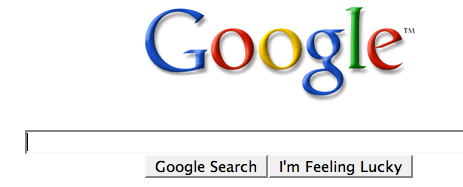EasyBoot is a convenience and integrated tool for making Multiboot CD/DVDs, it can create boot menu,
create bootable file automatically, and generate a bootable ISO file
easily. If you have a CD/DVD burner and relate software, you can create
your own bootable CD entirely.
2. The CD-ROM root directory burned only have one directory (EZBOOT) added, does not destroy the original native style.
3. Support up to 36 menu items.
4. Support for up, down, left, right cursor keys and the tab key to select Menu, Enter, Space key implementation.
Password: triks4all.blogspot.com
2. Welcome install EasyBoot5, agreed to the installation license agreement of EasyBoot.
3. Select the installation directory for the EasyBoot.
4. Create a shortcut for EasyBoot, press OK to continue;
5. Select the initial settings for the EasyBoot, where the first two, the first is to create the desktop icon did not say, the next in options is. Ezb format file association, check it OK, so if we double click the . Ezb files next time. it will be opened by Easyboot automatically.
6. Complete installation and run EasyBoot EasyBoot.

Some Features of EasyBoot
1. Graphical interface entirely, easy to use and learn even for a newer.2. The CD-ROM root directory burned only have one directory (EZBOOT) added, does not destroy the original native style.
3. Support up to 36 menu items.
4. Support for up, down, left, right cursor keys and the tab key to select Menu, Enter, Space key implementation.
EasyBoot Download
Click herePassword: triks4all.blogspot.com
EasyBoot Installation
1. When finished download EasyBoot, click Installer.2. Welcome install EasyBoot5, agreed to the installation license agreement of EasyBoot.
3. Select the installation directory for the EasyBoot.
4. Create a shortcut for EasyBoot, press OK to continue;
5. Select the initial settings for the EasyBoot, where the first two, the first is to create the desktop icon did not say, the next in options is. Ezb format file association, check it OK, so if we double click the . Ezb files next time. it will be opened by Easyboot automatically.
6. Complete installation and run EasyBoot EasyBoot.

How to use EasyBoot?
1. EasyBoot startup interface screen shot
is shown above. the left is the main controller, the right window is a
preview window. you can close or show the preview through the settings
in the main controller(Position: Preview Window).
2. Let's talk about the use of EasyBoot
specifically , it seems there are so many settings in EasyBoot, in fact,
commonly few of them are used often for making a bootable CD/DVDs.
3. At first, where is the working directory you have set. I suggest set it to the non-system drivers. for instance, D:\.
4. Waiting time is the launch
window waiting time, 30 seconds is the default value, if the bootable
program doesn't get any operations from the user, the default menu
option will be stated.
5. EasyBoot Logo image means
whether to show a welcome screen in initial boot routine, it is often
used as a advertisement interface. such as a company product, etc.,
generally do not need.
6. The Background image option is
necessary, otherwise the back is a black screen, the background
image(BACK.BMP) can be edited by mspaint.exe or any other photo process
software. but attention please, the image pix should not be high than
648*480, if so, the final bootable program may have some compatible
problems in some lower screen.
7. EasyBoot Screen layout is the planning
and design of the boot CD-ROM interface, the text is to control the
Display tab in addition to the main menu bar and display text other than
the location and effect of prompt information display.
8. EasyBoot Menu bar is to set the mirror of the menu commands, which the menu and what is the meaning of command.
Here you can use EasyBoot to start making
your bootale Disk, you can design the boot menu in your personalized
style. When you want to generate a ISO image. you should not burn it to a
CD/DVD without any testing or validation. Some basic testing should be
executed in your virtual PCs(VMWare), and then the real testing of
burning.